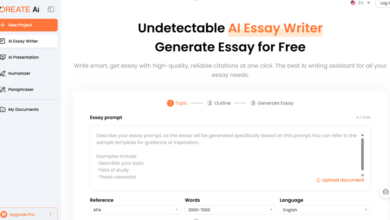Handling Keyboard Actions in Selenium: Automating Keystrokes

Keyboard actions in Selenium facilitate automating user interactions with web applications. These involve typing, key presses, and dealing with shortcuts. Keystroke automation ensures effective testing of web applications, and it also facilitates simulating real-user behavior correctly. For beginners in automation, knowing what is Selenium and why it is crucial is necessary.
Selenium is an effective tool for automating browser activities. Mouse and keyboard actions could be considered some activities that could be automated with Selenium. With the capabilities of Selenium, testers are able to ensure applications respond as required when exposed to different user inputs. Through the use of keyboard operations, testers can perform input in fields, forms, and other interactions.
Testing of applications that are dependent on user input becomes easier using Selenium. This is because the tools needed to perform basic and complex keyboard operations are provided. Keyboard automation enhances test coverage and time savings. It makes applications react appropriately to user input.
This article discusses the fundamentals, applications, approaches, and advanced methods of dealing with keyboard actions in Selenium.
Let’s dive in!
Basics of Keyboard Actions in Selenium
Keyboard actions mimic key presses and releases while testing. These actions involve typing text, form submission, and tabbing through fields.
The sendKeys() function is straightforward and widely used to type text into input boxes. It is well suited for simple operations such as entering data or pressing ‘Enter’ to submit a form. It is not too flexible for complex key combinations, though.
The Actions class is more sophisticated and can handle sequences such as pressing several keys or employing modifier keys such as Ctrl, Shift, or Alt. It enables testers to execute chained actions such as selecting text or copying data.
For special cases, the Robot class or JavaScriptExecutor can be used to simulate low-level keyboard events. These are handy when basic Selenium tools are not enough.
Keyboard actions provide precise testing of user interactions. They assist in testing the functionality of shortcuts and forms in web applications.
Common Use Cases of Keyboard Actions
Keyboard actions in Selenium are necessary for testing user input tasks. They mimic actual interactions like typing, navigation, and the use of shortcuts. They assist in making web applications react appropriately to user interactions.
One of the most frequent use cases is entering text into input fields. Testers automate filling in data to test form functionality and verify that fields accept user input as expected. This is especially helpful for testing login forms, search boxes, and registration pages. By typing a simulation, testers can verify that the application processes input correctly and displays it as expected.
Another common case is form submissions with the ‘Enter’ key. Testers mimic typing ‘Enter’ after form completion to confirm submission processes. This ensures correct processing of the form data by the application and redirects users suitably after the submission. It also assists in confirming whether errors or validation messages are displayed in the correct way.
Tabbing between fields is essential for usability testing. Testers mimic tabbing through form controls to verify navigation flow and make sure users can quickly tab between fields without using a mouse. This is essential for accessibility and user experience.
Clearing text out of input boxes using ‘Backspace’ or ‘Delete’ ensures that applications get editing correct. These actions are a method of ensuring that the user is able to modify or erase information without problems. These methods are important for any type of interactive form.
Modifier keys such as ‘Ctrl’, ‘Shift’, or ‘Alt’ are utilized to create shortcuts. These shortcuts could be such as copying, pasting, or selecting. Testing these shortcuts confirms applications offer effective user interaction.
These use cases address real-life situations, enhancing test coverage and guaranteeing stable application behavior against different user inputs.
Selenium offers a variety of ways to automate keyboard activities efficiently. These ways mimic actual user actions, including typing in text, pressing keys, and dealing with shortcuts. Each method is intended to support particular testing requirements, from basic to complex situations.
The sendKeys() method is the most straightforward way to simulate keyboard actions. It enables testers to input text directly into input fields or press keys such as ‘Enter’. Although it is simple to use, it is only for simple tasks and does not accommodate complex key combinations or sequences.
The Actions class provides greater flexibility and is best suited to manage complex keyboard actions. It allows testers to execute sequences of pressing multiple keys at once or employing modifier keys like ‘Ctrl’, ‘Shift’, or ‘Alt’. This class also supports chaining multiple actions for workflows involving both mouse and keyboard inputs.
For unique cases, testers can use the JavaScriptExecutor to execute JavaScript code that simulates keyboard events. This method is useful when standard Selenium tools cannot handle specific interactions.
The Robot class provides low-level control over keyboard actions. It can simulate key presses and releases directly at the operating system level. This method is particularly helpful for scenarios where other Selenium methods fall short.
These techniques enable testers to automate operations like typing text, navigating through forms using ‘Tab’, submitting forms using ‘Enter’, and dealing with shortcuts effectively. By utilizing these tools in the right way, testers can validate web applications thoroughly for different user interactions.
See also: Detox Your Body with Lymphatic Drainage in Montreal, QC
Advanced Techniques with Actions Class
The Actions class in Selenium facilitates sophisticated methods of dealing with mouse and keyboard activities. It was created to facilitate complex user behaviors, enhancing automated test flexibility and accuracy.
Among the key functions of the Actions class is that it has chained actions, meaning testers are able to place a number of actions sequentially. Pressing keys and then holding keys before releasing can be done stepwise. Action chaining is convenient in situations when workflows require multiple successive steps, e.g., filling forms or menus. Chaining actions makes the execution smooth and minimizes the use of redundant code.
Another strong ability is managing modifier keys such as ‘Ctrl’, ‘Shift’, and ‘Alt’. These keys are critical in testing shortcuts or combination key presses. For instance, ‘Ctrl + C’ might be used to copy, and ‘Shift + Arrow Keys’ might be used to select. The modifier keys help ensure applications respond as expected when reacting to user shortcuts.
The Actions class also allows for the combination of keyboard and mouse events, allowing testers to automate workflows that involve both types of inputs. Clicking on an element while a key is pressed, for instance, or dragging an item while a modifier key is pressed can now be automated easily. This combination is useful when testing drag-and-drop features or menu operations.
Handling special keys like ‘Tab’, ‘Enter’, or ‘Escape’ is another advanced feature of the Actions class. These keys are critical for testing navigation between form fields, submitting forms, or closing pop-ups. Automating these interactions ensures that applications handle user inputs accurately.
The Actions class offers an easier, more fluent way of creating complex sequences of actions for the testers. Through method chaining of keyDown, keyUp, and sendKeys, testers can mimic real-life user scenarios by creating realistic sequences of interactions. The above method promotes improved test coverage and robust validation of web applications.
Improved techniques using the Actions class enhance automated test efficiency and accuracy. Testers can execute real-world interaction beyond clicks or text input with these advanced capabilities. Testers can efficiently test even the most complex workflows within web applications through these capabilities.
Cloud Testing for Handling Keyboard Actions in Selenium
Cloud test platforms make it easy to cross-browser and cross-device validate keyboard actions. Cloud platforms do away with the hassle of intricate local installations and provide real-world conditions for testing. LambdaTest is a good option for cloud Selenium testing and gives access to more than 3,000 combinations of browsers and operating systems.
Parallel execution is also a benefit of cloud testing. Platforms such as LambdaTest support running tests concurrently across various configurations, accelerating validation processes considerably. This is most suitable for projects with large scopes and the need for rapid returns.
Debugging tools offered by LambdaTest support the detection of problems associated with keystrokes accurately. These tools provide secure test environments for conducting sensitive data entry processes, adding to reliability.
For those who are curious about what is Selenium WebDriver, it is a robust browser automation tool, includes keyboard events. Merging Selenium WebDriver with LambdaTest’s infrastructure guarantees efficient and scalable testing.
With LambdaTest, testers can get end-to-end test coverage while saving time and resources. It is a reliable solution for managing keyboard actions in cloud-based Selenium testing.
Challenges and Best Practices of Handling Keyboard Actions in Selenium
Handling keyboard actions in Selenium comes with several challenges. One major issue is platform-specific behaviors, where keyboard actions may not function consistently across different browsers. Modifier keys, for example, might behave differently if not configured properly. Additionally, timing issues can arise during execution, leading to missed interactions or unexpected results.
To meet these challenges, testers must use best practices. Explicit waits are important in synchronizing application responses with key events. This guarantees that actions are performed only when the application is prepared to respond, minimizing errors.
The use of debugging tools can be effective in quickly determining problems during test execution. The tools give insight into keyboard action failures, which can be resolved quickly.
Grouping tests as reusable functions improves the maintainability of scripts that have keyboard interactions. Breaking it into modules streamlines updates and minimizes code redundancy.
Lastly, using cloud platforms for testing helps in ensuring compatibility on devices and browsers effectively. By applying these best practices, testers can effectively solve the problems related to automating keyboard actions in Selenium and improve more reliable and effective testing processes.
Future of Handling Keyboard Actions in Selenium
The future of managing keyboard actions within Selenium looks promising as automation testing continues to advance. As web applications become more complex, the need for accurate and effective testing tools increases. Selenium’s ability to simulate keyboard interactions will continue to adapt to include these requirements.
One of the primary areas of enhancement is the combination of AI-based tools with Selenium. These tools could analyze user behavior and produce optimized test scripts for executing keyboard actions. This would minimize human effort and increase the accuracy of simulating actual situations.
Cloud testing platforms are likely to be used more in executing keyboard actions. Through providing elastic and secure environments, these platforms will facilitate testers in verifying keyboard interactions in various devices and browsers in a more effective way. LambdaTest’s support of parallel testing will also contribute to increased speed and coverage in automation processes.
Moreover, evolution in Actions API will help add more natural ways of dealing with advanced interactions, like system-level inputs and multi-key combinations. This will allow testers to easily mimic advanced user actions.
Selenium’s contribution to automating keyboard activity will continue to be important as web technology is developing, providing stringent validation of applications without losing grip on current trends.
Conclusion
In conclusion, keyboard actions handling in Selenium is critical for the automation of user interactions with real-world web applications. It enables precise form validation, shortcuts, and navigation flow.
Selenium offers facilities such as sendKeys(), Actions class, JavaScriptExecutor, and Robot class to automate keystrokes. Advanced methods permit flexibility in processing complicated situations that include modifier keys or chained actions.
Cloud testing tools facilitate ease of execution on devices while maintaining compatibility and scalability throughout automated processes. With experience in using these techniques and implementing best practices, testers are able to considerably enhance the precision and effectiveness of web application testing.